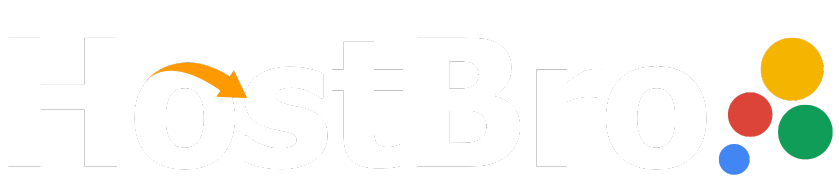1. Login to your SolusVM Control Panel.
2. If you have multiple VPS, select the appropriate one.
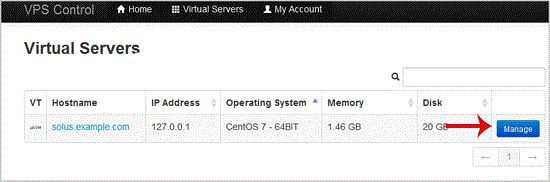
3. Scroll down, and under the "settings" tab, you can find the "Network Card" option. Select the appropriate network card from the Drop-Down ..
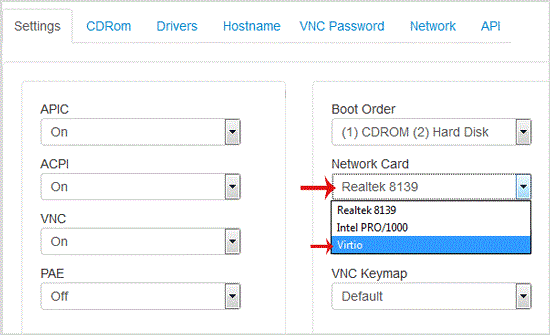
. Reboot your VPS.